Ad blocking recovery is a feature provided by AdSense that allows publishers to display a message to their site visitors who are using an ad blocker, encouraging them to disable it for their site which can result in revenue being recovered. This is accomplished by enabling an ad blocker recovery message on your website. More information on ad blocking recovery can be found here.
Ad blocking recovery can be enabled in Site Kit. The AdSense module must be connected, with an approved AdSense account and site. You can find out more about managing AdSense within Site Kit in our guide here.
Setup
If AdSense setup is complete and your site is displaying ads to visitors, a notification in the Monetization section of the Site Kit dashboard will display after a period of time. You can choose to set up Ad Blocking Recovery before this by going to your AdSense settings (Site Kit > Settings > Connected Services > AdSense).
Enable ad blocking recovery message
After clicking on the Set up now button, you will be taken to the ad blocking recovery setup page. The first step requires you to enable the standard ad blocking recovery message, which is required for the feature. Site Kit will enable the ad blocking recovery message by placing the tag needed on your site for you.
Error protection code
You can also choose to place the error protection code. This is optional and will show a non-customizable ad blocking recovery message to visitors when a site visitor’s ad blocker browser extension also blocks the standard ad blocking recovery message.
To continue, click on the Enable message button.
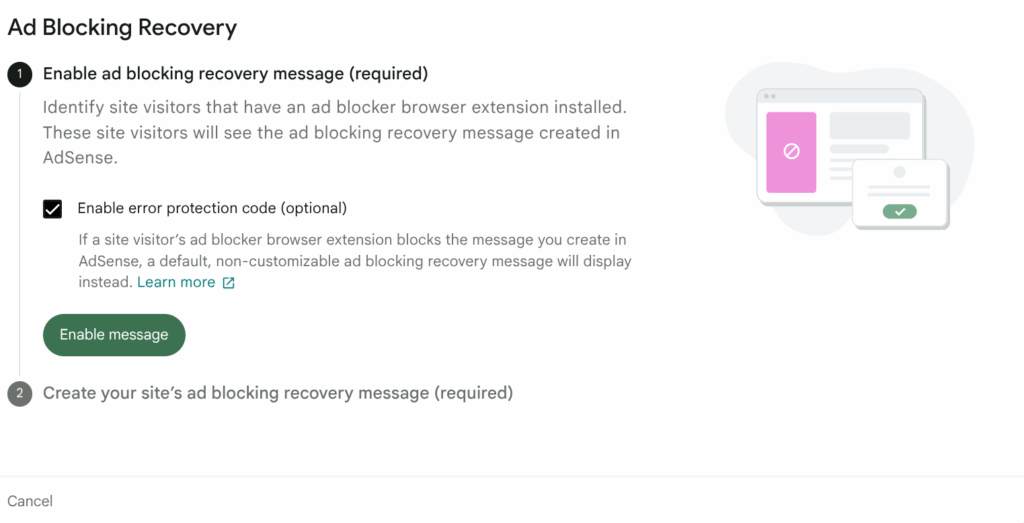
Create ad blocking recovery message
On step two, you will be prompted to create a custom ad blocking recovery message, which is required for the feature. To add a message, click on the Create message button.
This will take you to the Privacy & messaging page of your AdSense account in a new browser tab, where you can create and update the ad blocking recovery message. Follow the instructions on the page to create and publish your ad blocking recovery message. More information on this can be found here.
When you return back to Site Kit, you will see two new options available: My message is ready and Create message.
If you have not yet completed and published your ad blocking recovery message in the AdSense platform, there is the option to do this by clicking on the Create message button. If you select the My message is ready button before you have created and published your message, ad blocking recovery will not work on your site.
If you have set up and published your custom ad blocking recovery message, click on the My message is ready button to proceed.
A setup completion banner will display to confirm that you have successfully enabled the ad blocking recovery message. Reporting and more information about the revenue recovered will be available from your AdSense account.
Settings
If the ad blocking recovery notification is not yet visible on the Site Kit dashboard or you previously chose the Maybe later option and wish to set up the feature, you can set this up from your AdSense settings (Site Kit > Settings > Connected Services > AdSense).
You can also choose the Set up now option when editing the AdSense settings.
Once ad blocking recovery has been set up, you will be able to see this reflected in your AdSense settings (Site Kit > Settings > Connected Services > AdSense) under the Ad blocking recovery heading. Reporting and more information about the revenue recovered will be available from your AdSense account.
Note that if you have previously set up ad blocking recovery and manually placed the required code snippet on your site, you will see a message noting this in the AdSense settings. We recommend that you remove the previously placed code snippet and instead use Site Kit to place the code snippet.
To edit the ad blocking recovery settings, click on the AdSense Edit button in the AdSense settings section. This will give you the option to place or remove the ad blocking recovery message and error protection code.
The error protection code is optional code that can be toggled off from the AdSense settings page. Once the option has been toggled off, click on the Confirm Changes button to save.
If you decide that you no longer wish to use ad blocking recovery on your site, you can disable the ad blocking recovery message from your AdSense settings and click the Confirm Changes button.
Note that this will also remove the option for the error protection code as this is dependent on having the ad blocking recovery message enabled on your site.
After confirming the changes from your AdSense settings you will see this reflected from the settings overview.