NOTE: Resetting Site Kit disconnects all users and removes all Site Kit settings, dashboard sharing settings and data within WordPress. After resetting, other administrators will need to go through the setup process again. Any users that have access to a view only dashboard will lose access to them.
Resetting Site Kit deletes all code snippets that Site Kit placed on your site and any preferences you set in Site Kit for you and any other administrators who may have set up Site Kit on your site.
For example, if you set up Analytics through Site Kit, this action deletes the Analytics code snippet on your site. You’ll still have access to your Analytics account, but your Analytics dashboard won’t show data past the date you removed the snippet from your site.
There are two different ways to reset Site Kit.
Using the plugin settings
This method is only available if you already set up the plugin, as it requires access to Site Kit > Settings.
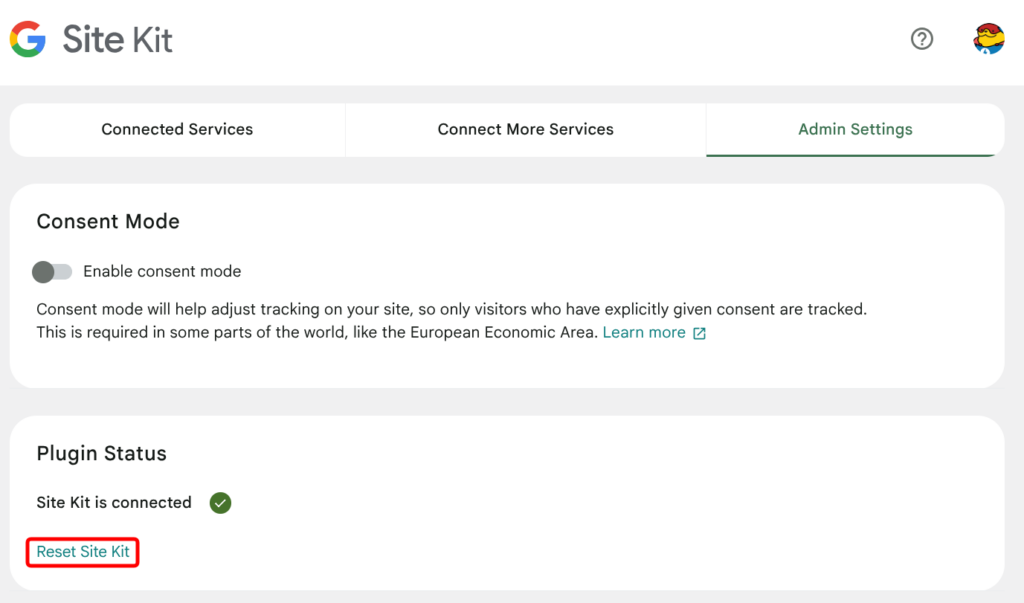
- Go to Site Kit > Settings > Admin Settings > Reset Site Kit
- If you reinstall the plugin, you’ll need to go through the setup process for Site Kit and each selected Google service again
Using the Tools menu
This option is available via the Tools menu after the plugin is installed.
- Go to Tools > Available Tools > Reset Site Kit
- If you reinstall the plugin, you’ll need to go through the setup process for Site Kit and each selected Google service again