The Google tag is a single, reusable tag that allows you to connect several Google services to your site with a single code snippet. Currently, the Google tag only supports Google Analytics 4 (GA4) and Google Ads, with more support for other Google services to follow. You can find out more about the Google tag in this Google guide.
Site Kit will connect your Analytics property using a Google tag ID as part of the Analytics module setup. If a Google tag is already associated with the GA4 property that you select during Analytics setup, Site Kit will use that existing Google tag. If you don’t already have a Google tag, a new Google tag will automatically be created. You can find the Google tag ID for a property by going to your Google Tag Manager account and clicking on the Google tags tab.
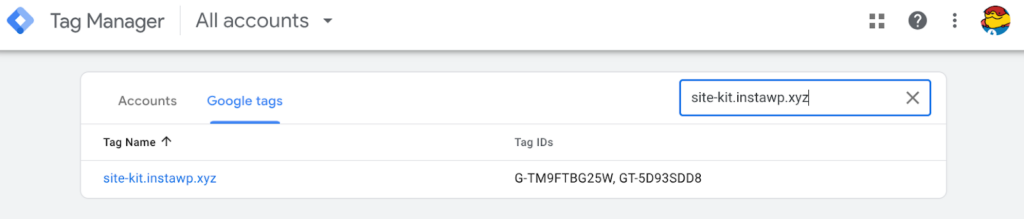
You can click on the tag name to see more information including the Google tag ID, which starts with “GT-,” as well as the destinations for the Google tag. For automatically created Google tags, there will also be a tag ID that matches the destination’s measurement ID, which starts with “G-.”
Once you have completed the setup of Site Kit and Analytics, you will be able to view the GA4 measurement ID and your Google tag ID by going to Site Kit > Settings > Connected Services > Analytics in the WordPress admin.
You can verify that your Google tag has been placed by checking your website’s source code and searching for your Google tag ID, which has a “GT-”prefix.
When first visiting the Site Kit dashboard, users that have activated the Analytics module and do not have the Tag Manager module active will be prompted to grant a new scope. This is needed to continue using Analytics with Site Kit to check for any changes in your Google tag’s target Analytics property. This is explained in more detail in the screenshot below.
When you select Grant permission, you will be taken through the process to allow the extra permissions needed for the Google tag.
If you need further assistance on the Google tag, please open a support topic on our WordPress.org support forum. More information on the Google tag can be found below: